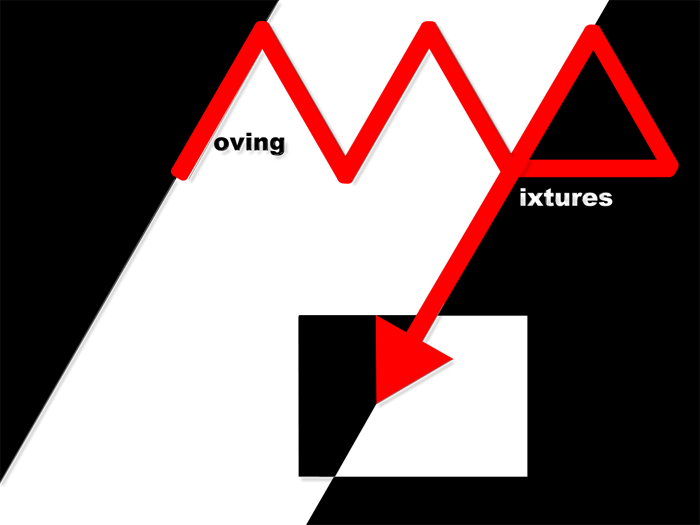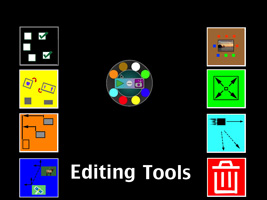Exclusive to iPad's and iPhone's everywhere
Moving Pixtures - Toronto Ontario Canada
How to: (version 1.5.5)
The overall design of the App, has a flow of :
a) Freeze layout
b) Change Layout
c) Freeze and play to get "inbetweens"
...Rinse and Repeat...
Do Nothing
This is a special build for Christmas, and the default images are simple: a Christmas Tree and some Christmas lights to go with it.
You can add your own pictures as well, if desired....At startup, the lights and tree are automatically displayed.
(just "select all" and "delete", if this is not what you want.)
STOP Command
( 1 Finger DOUBLE Tap )
SINGLE finger DOUBLE TAP: This will STOP all the Pixture movement, before the next "bounce" occurs.
In fact with this version, any tap on he background will stop the pixture movements.
ALBUM LOAD
( 2 Finger DOUBLE Tap ) 2 finger double tap the background and a side menu will open, allowing you to select a photo from your devices "Saved Photos" album.
Scroll to the photo you want and tap it.
It will be loaded for viewing and will start bouncing around like the rest of the pixtures.
 SELECT One by One
SELECT One by One
[ WHITE ]SINGLE finger TOUCH a non-moving photo to select it. Once selected it will display a coloured border around the photo, indicating the current mode.
When the mode is "selection", the border will be WHITE and a corner help icon will appear indicating the mode. SELECT Opposite
SELECT Opposite
[ WHITE ]Touch any of the Selected pixtures, and the selected pixtures will become unselected and the un-selected pixtures will become selected - effectively switching the selection to the "opposite" state.
 SELECT All
SELECT All
[ WHITE ]When in "Select ALL" mode (as indicated by the corner icon), touch any selected pixture and all will become selected. Useful when you want to apply a command on the pixtures.
 SELECT None
SELECT None
[ WHITE ]When in "Select NONE" mode, pixtures can be selected as usual, but if a selected pixture is tapped a second time, all Pixtures, selected or not, will become un-selected.
 SELECT Rectangle
SELECT Rectangle
[ WHITE]When in "Select Rectangle" mode, pixtures can be selected as usual, but with each selection all Pixtures, fully enclosed by the rectangle created by the 2 "corner" pixtures, will also be selected.
 SCALE Pixture(s)
SCALE Pixture(s)
[ GREEN ]Use a 2 finger PINCH to change the size of (green) selected pixture(s).
 Move Pixture(s)
Move Pixture(s)
[ BLUE ]Drag any (Blue) selected Pixture to move all selected pixtures together as a single unit.
 ROTATE Pixture(s) 90 degrees
ROTATE Pixture(s) 90 degrees
[ YELLOW ]Tap any (Yellow) selected pixtures, to make all selected pixtures rotate 90 degrees (clockwise).
 DELETE Pixture(s)
DELETE Pixture(s)
[ RED ]Tap any (Red) selected pixture to delete all selected pixtures permanently.
Careful, there is no UNDO for this command.
 BLOX create
BLOX create
[ BROWN ]Touch any of the (Brown) Selected pixtures, and the selected pixtures will spawn little BLOX (colored blocks) around them.
Upto 8 BLOX per pixture can be created. The color of the BLOX can be changed by tapping on it just after it is created.
The Blox are totally independent of the Pixture, once they are created.
ALIGN Pixture(s)
[ ORANGE ]






Tapping on a (orange) selected pixture will align all other selected pixtures to the touched one. Selecting repeatedly will cause an undo of initial align and will cycle through the different types of alignments.
6 Align Types:{ Left, Right, Top, Bottom, Horizontal centre, vertical centre }
MOVEMENT / DIR
[ LIGHT BLUE ]



Tapping a (light blue) selected pixture, will set the movement characteristics for all selected pixture(s).
The characteristics remains in place until the next snapshot that uses a different setting...
Movement can be visuallized after the GO command occurs. The 4 types of motion are: 45 degree motion, near horizontal motion, near vertical motion and "no motion" (NoMove) at all.
Motion cycles between 5 seconds of motion and 3 seconds of freeze. If the NoMove command is used the 5 seconds of motion will not occur either, resulting in layout to layout animations, without movement inbetween.
NOTE: Some pixtures can be set up for one type of motion (say horizontal) and other pixtures can simultaneously be set up for a different type of motion (say vertical).
 SNAPSHOT (momentary freeze)
SNAPSHOT (momentary freeze)
[ PURPLE ]Tapping the (purple) snapshot icon in the floating toolbar, will cause all pixtures to become part of a snapshot-freeze. Subsequently tapping the play icon will cause all pixtures to move in specified movement patterns.
General usage :
Layout, Snapshot, Layout, snapshot....
....GO
 GO / PLAY
GO / PLAY
[ GREY ]Tapping the (grey) icon in the floating toolbar will cause all pixtures to start moving in the fashion dictated by the setting of the motion associated with each picture. Pixture motion can be set differently for each pixture. If the motion is not set, the default motion is "noMove" for CyberTree (allowing for easy Tweening").
Motion cycles between 1 seconds of motion and 3 seconds of freeze. If the NoMove command is used the 1 seconds of motion will not occur either, resulting in layout to layout animations (tweening), without default "bounce" movement inbetween.
Moving Pixtures - Toronto Ontario Canada